
Frendie PRO
to Barona employees.
Welcome to the new Barona Frendie PRO application, designed for Barona employees.
Co-workers who encourage and offer support are the key building blocks of well-being at work. With Frendie PRO, Barona wants to actively prevent the loneliness of their employees and provide an easy channel for building new friendships. Through Frendie PRO, you can get to know other Baronians and users of the Frendie application. A new friend can be just a click away!
Through the application, you can look for a friend for a movie, a coffee, a taste judge for shopping, a hobby group for the gym and cultural outings, or sparring help for work life.

Strengthening the community.
A more responsible and humane working life - that's what Barona is building. Barona wants to be a trendsetter for responsible business and social impact. Frendie PRO runs on a mobile phone and is a modern way to interact with people according to your schedule and needs.

How to create a Frendie PRO profile
-
Create an account by using an email address and a password of your choice. If you have a PRO code from your organization, you can add it at this stage. You can also activate a PRO account later after creating a profile.
-
Confirm account by clicking the confirmation link sent to your email.
-
Fill in the profile information, such as username, age, place of residence, interests, short introductory text and profile picture. The profile can be updated and supplemented later.
-
Log in the Frendie app by using generated account (email and password).
-
Browse profiles & send requests. At the bottom left, you can find your PRO platform for your organization. If you did not add the PRO code during the login phase, you can add it in this view to open the PRO platform. You can also add and remove PRO codes in your own profile.
You can activate a PRO account in 3 different ways.
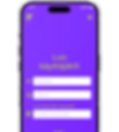
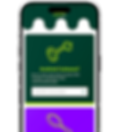
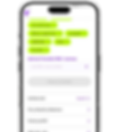
Activate the PRO account when creating an account.
If you haven't created a user account on Frendie yet, you can activate your PRO account right away when you create a user account.
Activate PRO account on the PRO tab.
If you have already created a Frendie account, you can navigate to the
icon found in the lower left corner of the application icon and click yourself to the PRO page. Paste the PRO code you received in the field intended for it. Press the plus sign and your organization's PRO platform is activated.
Manage PRO accounts through your profile page.
If you want to activate another PRO account or deactivate your PRO account, you can do so via your own profile page. Finally, remember to save the changes made to your profile using the 'Save changes' button.
Questions and answers about Barona Frendie PRO
Here you will find answers to frequently asked questions about the Barona Frendie PRO application. Check out the Barona Frendie PRO application and take the first steps towards a stronger and more united work society!